How to enable Google Now in Android 5.0 Lollipop in Nepal and every other countries (location reporting not available problem) [ROOT Needed]
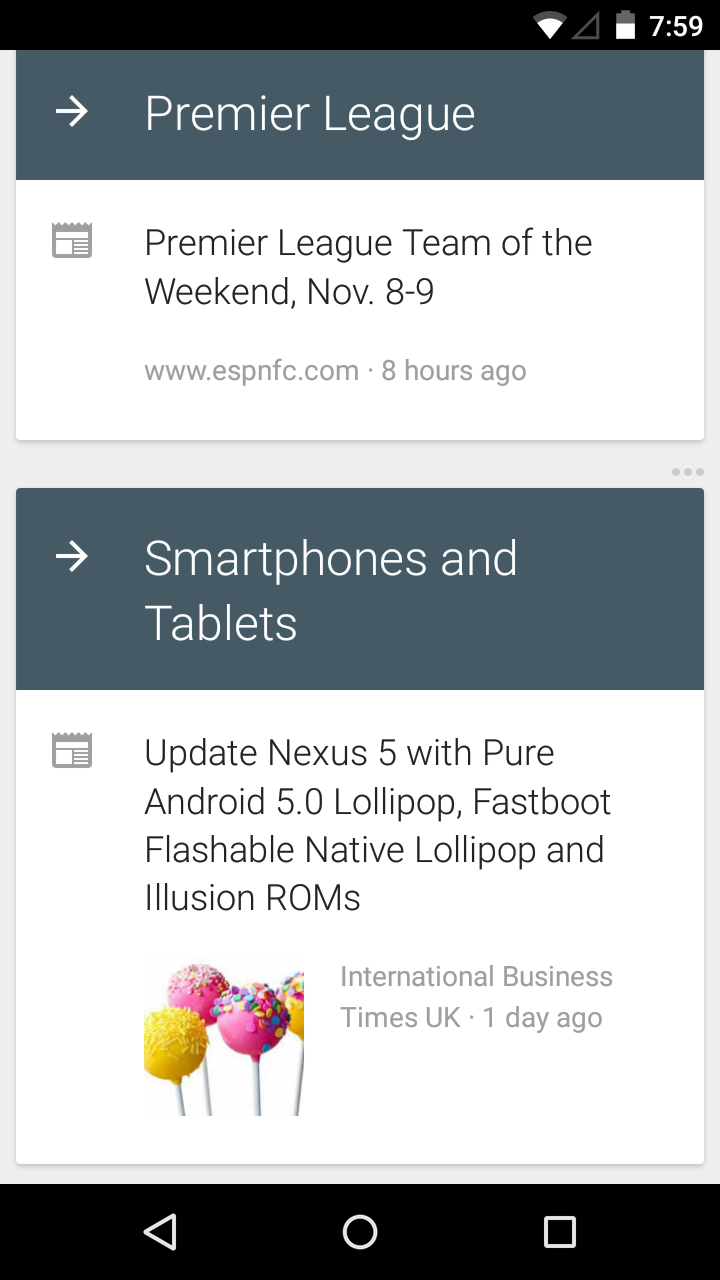
[This method works only on Rooted Devices]
I had posted a guide earlier this year on How to Enable Google Now in Nepal and other countries. That method works flawlessly on both Rooted and Non-Rooted devices running Android 4.0 to Android 4.4.4 Kitkat. Android has now gone into major overhaul in both design and software functions like ART being now default in Android 5.0 Lollipop. But with the new version of Android, same old problem arrived for the people living in Nepal and many other countries - "Location reporting is not available in your country".
Tried every available method to enable Google Now? Still no luck?? Keep calm guys, I have a solution. Remember that this method works only on Rooted devices.
Here's a video showing Google Now running on my Phone.
(ignore Ariana Grande news there. I googled her only when I was shocked to hear Big Sean is dating her :D )
Here are the steps to be followed:
Step 1 :
Install any custom launcher. I installed Nova Launcher. Open the launcher and make it default.
Then clear Google Now launcher from Recents View.
Download Nova Launcher
Step 2 :
Install a Root explorer or file manager. Fx file manager worked for me. Also make sure you install its Root Ad-on for using root functionality.
Download Fx File Manager
Download Root Ad-on for Fx File Manager
Step 3 :
Download an older Google Search apk from the link below.
Download Google Search-2.6.7.721924
Step 4 :
Rename the downloaded apk to Velvet.apk
Step 5 :
Go to Settings/Apps/All and scroll down to Google Search. Tap it and Clear data. This will remove all your settings for Google Now Launcher but let's not worry about it much.
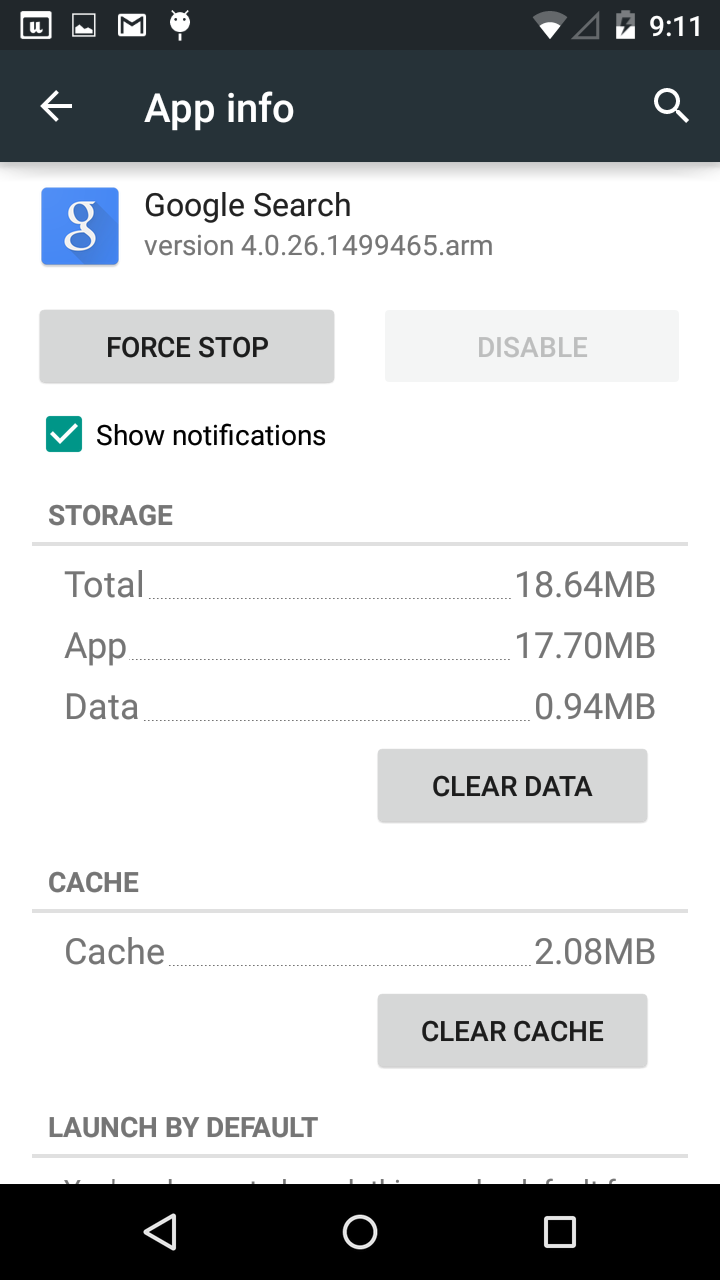
Step 6 :
Open Fx File Manager. Tap on System(Root). Go to system/priv-app. Copy the Velvet folder and all its contents to Sd-card. Then go back to the system/priv-app/Velvet. Delete all the contents of that folder.
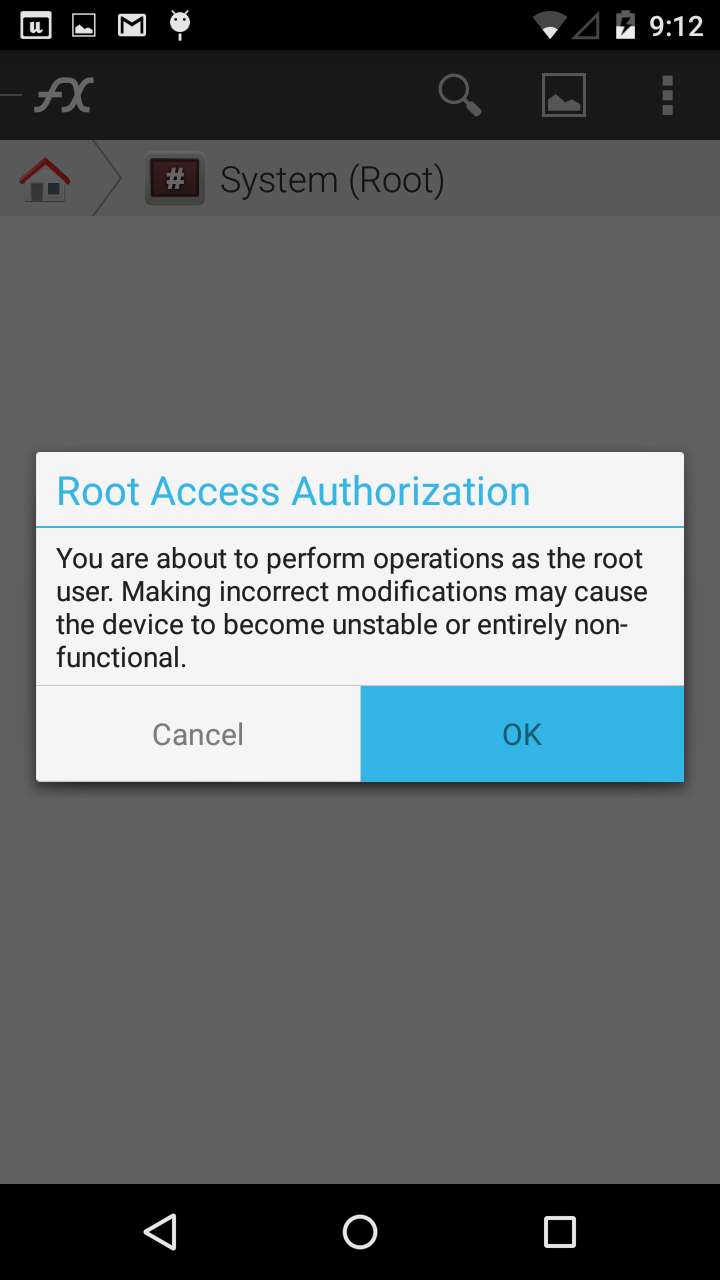
Step 7 :
Copy the Velvet.apk file you downloaded and renamed. Then paste it inside the system/priv-app/Velvet folder. Now Long press the Velvet.apk file and tap on Permissions. Make sure the permission is set to OCTAL : 0644 as shown in the picture below. You may be prompted to Mount Read-write, do that by tapping in the settings menu on top and select "Mount Read-write"

Step 8 :
Restart your device. Then open Google Search from app drawer. Then tap on Yes, I am In.
Step 9 :
Now open the Fx File Manager. Copy the contents of the Velvet folder you copied in Step 6.
Then go to system/priv-app/Velvet. Then paste the copied contents and overwrite the file. Then long-press the Velvet.apk file and go to permissions. Make sure the permission is set to OCTAL :0644 by modifying the permissions to look like the screenshot below. Likewise set the permission of 3 files in /velvet/lib/arm too OCTAL :0644. Then set permissions for folders(velvet,lib,arm) to OCTAL :0755.

Step 10 :
Restart your phone and Voilà! you now have Google Now enabled in your Android 5.0 Lollipop running device.
Let me know if this method worked for you :)
Stay High On Android. Peace!!!




Everything works ok until the restart on step 10, Google Now Launcher does not open and needs to download
ReplyDeleteGoogle Search 4.0. Nexus 5 / Cyprus / LRX21O
I don't know why that problem came but did you download Google Search 4.0? Did installing it kept Google Now enabled?
Deleteafter 10 step, when i restarted device internet connection was disabled and google now activated but when i turn on wifi then google now got disabled...
DeleteI will test this on Nexus 7 2012, Nexus 4 and i will get back to you. It might be a device specific problem because it worked fine on my Galaxy Nexus with FML Lollipop Rom
DeleteDid you managed to get it working on nexus 4?
DeleteI tried this method in Nexus 4 and it worked. Try it again in your Nexus 5, it may work.
DeleteI tried it many times but it didn't work. I tried it with X-plore file mannager in root mode, not with FX... FX file mannager doesn't works in root mode and i don't know why.
DeleteI can confirm your method is working but you did not include the step with the permissions--->
Deletefull instructions here: https://plus.google.com/+SalahAhmedDr/posts/WjCXEVoZXj9
the step you omitted:
After completing the Google Now setup, open the file manager and restore velvet folder (you backed it up) to it's original place in /system/priv-app (over write velvet.apk) and make sure that the 3 files in /velvet/lib/arm and velvet.apk permission is chmod 644, while the folders (velvet, lib, arm) permissions is chmod 755, like screenshot below.
Thank you for correcting me :) I had only one file i.e Velvet in my phone. So i forgot to mention the other two files. I will update this post asap.
DeleteDid u test it on nexus 4?
ReplyDeleteyes i did and it worked.
DeleteNo Rooting Requied : Works like Charm!!!!
ReplyDelete1. Switch Off the Phone
2. Remove sim card
3. Do a Hard Reset
4. Skip Wifi Settings and everything else
5. Once skipped all the settings steps, deactivate Location
6. Activate Wifi
7. Use VPN (I used bestukvpn)
8. Activate google now and add your google account
9. Enjoy!!!!!!!
Can anyone verify that this works? It'd be a pain to restore all the apps and data otherwise. Trying my best to not root my phone here. :)
DeleteUMusica method works. Thanks
ReplyDeletedidn't work for me
ReplyDeleteTry this alternative method. And sorry for such a late late reply
Delete1. Download and install Market Unlocker from here :http://goo.gl/x8YKAw
2. Go to Settings>Accounts>Google>Tap on your email>Three dots button on top right>Remove Account
3. Go into Settings>Apps>All>Clear data for both Google Play Services and Google Search
4. Open Market Unlocker > Enable Unlocker (Default should be Verizon United States, if not, swipe right and select that)
6. Turn off the your device.
7. Important: Remove SIM card
8. Turn on the phone, Connect to WiFi.
9. Go to Settings>Accounts>Tap on Google>Search. Turn on Google Now
10. Log in and you should get Google Now working.
11. Put back your SIM card.
12. Uninstall Market unlocker
after reboot (step 8) google search opens like it was before, i`m using CM rom with android 5.0.1(GT-I9082 rom by pawitp) if it matters i live in Georgia
ReplyDeleteI did it, before beginnig to do this steps i uninstall google search from play store, then installed apk that i`ve downloaded from here, after all steps from this guide i updated google search and its works
ReplyDeleteIn step 6
ReplyDeleteThere is no Velvet folder in:
/system/priv-app/
What can I do?
Try this alternative method
Delete1. Download and install Market Unlocker from here :http://goo.gl/x8YKAw
2. Go to Settings>Accounts>Google>Tap on your email>Three dots button on top right>Remove Account
3. Go into Settings>Apps>All>Clear data for both Google Play Services and Google Search
4. Open Market Unlocker > Enable Unlocker (Default should be Verizon United States, if not, swipe right and select that)
6. Turn off the your device.
7. Important: Remove SIM card
8. Turn on the phone, Connect to WiFi.
9. Go to Settings>Accounts>Tap on Google>Search. Turn on Google Now
10. Log in and you should get Google Now working.
11. Put back your SIM card.
12. Uninstall Market unlocker
Try this method.. it worked for me a month ago
ReplyDelete1. Download and install Market Unlocker from here :http://goo.gl/x8YKAw
2. Go to Settings>Accounts>Google>Tap on your email>Three dots button on top right>Remove Account
3. Go into Settings>Apps>All>Clear data for both Google Play Services and Google Search
4. Open Market Unlocker > Enable Unlocker (Default should be Verizon United States, if not, swipe right and select that)
6. Turn off the your device.
7. Important: Remove SIM card
8. Turn on the phone, Connect to WiFi.
9. Go to Settings>Accounts>Tap on Google>Search. Turn on Google Now
10. Log in and you should get Google Now working.
11. Put back your SIM card.
12. Uninstall Market unlocker
Sorry to hear that. I will let you know If I find any other methods. Meanwhile please do visit my blog again for other posts. It means a lot when I can be of any help to you guys :)
ReplyDelete